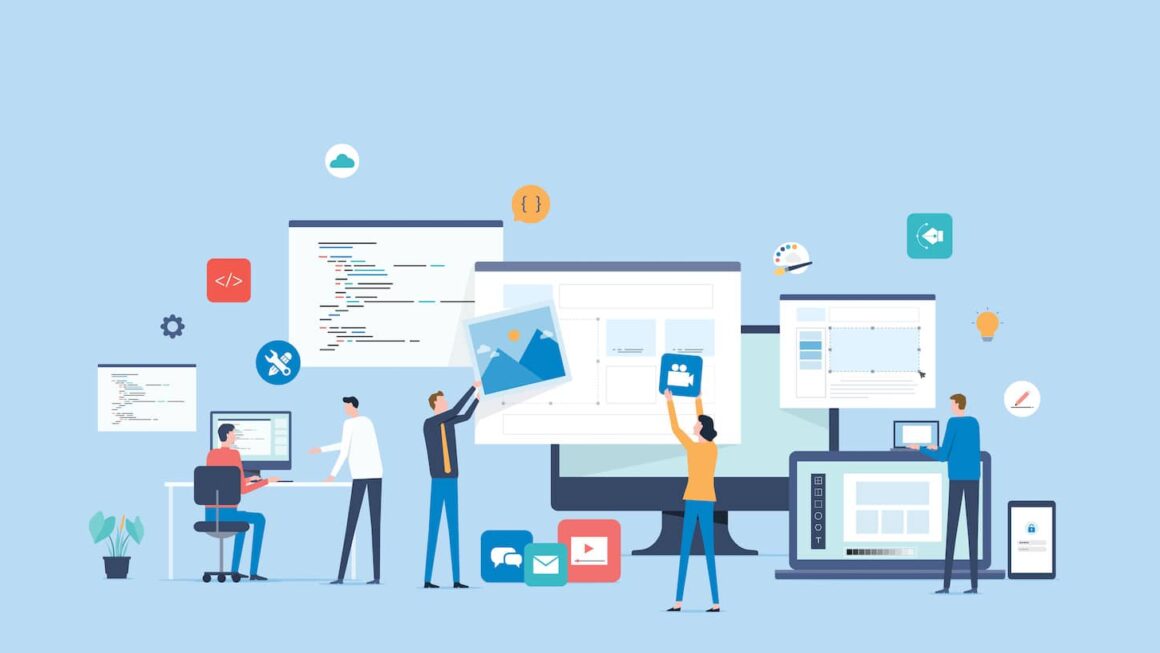The Apple iPhone 8 debuted in 2017 and was hailed for its cutting-edge technology and ground-breaking features by users and critics alike.
Everyone is familiar with the standard and apparent features of the iPhone 8 but dig a little deep, and you will discover several hidden features to enrich your experience.
This blog will reveal ten hidden features of the Apple iPhone 8 that you must know. Learning and using these features will let you enjoy a wholesale mobile user experience.
Feature 1: Portrait Lighting:
A standout feature of the Apple iPhone 8 is Portrait Lighting. It allows you to take spectacular portrait photos with varied lighting effects. You can choose from different options like natural light, studio light, contour light, stage light, or stage light mono.
To use this feature, open the Camera app, swipe to the Portrait mode, and choose your desired lighting effect. Have fun with Portrait Lighting and add a classy touch to your pictures.

Feature 2: True Tone Display:
The True Tone Display feature automatically sets the colour temperature of your Apple iPhone 8’s screen to match the surrounding lighting conditions. It ensures a more natural, immersive and comfortable viewing experience.
Go to Settings, Display & Brightness, and toggle on the True Tone option to access True Tone. You can also set the intensity of the effect as per your liking.

Feature 3: Live Photos:
Live Photos are a mix between a video and a still image as it records a few seconds of video right after or before you press the shutter button.
To capture a Live Photo, open the Camera app and tap the Live Photo icon at the top of the screen. You can also edit Live Photos by selecting them in the Photos app and applying effects, cropping, or adjusting the main photo.
Feature 4: 3D Touch:
The Apple iPhone 8 utilizes 3D Touch, which lets you perform various actions by applying varying pressure to the screen. For instance, you can press firmly on an app icon to access quick activities, preview emails, or peek at links.
Experiment with 3D Touch on different apps and interface elements to find out the shortcuts and efficiencies it offers.

Feature 5: Quick Actions:
Quick Actions are shortcuts that offer quick access to certain app features or functions. By firmly pressing an app icon on your Apple iPhone 8’s home screen, you can enable shortcuts to everyday tasks.
For example, you can quickly compose a new message in the Mail app or start a timer in the Clock app. Personalize your Quick Actions by going to Settings, General, and selecting “Home Screen & Dock.”
Feature 6: Animoji and Memoji:
Animoji and Memoji allow you to pepper your messages creatively with animated characters that mimic your facial expressions. Animoji is available in the Messages app, while Memoji lets you make customized animated characters.
To use Animoji or Memoji, open the Messages app, select the App Store icon, choose the desired Animoji or create your Memoji from the list.
Feature 7: Control Center Customization:
The Control Center offers instant access to essential functions and settings. With the Apple iPhone 8, you can personalize the Control Center to incorporate the shortcuts you use commonly.
Go to Settings, Control Center, and tap “Customize Controls” to add or remove shortcuts. Tweak and tailor the Control Center to your requirements for easy access to features like a flashlight, calculator, and screen recording.

Feature 8: Emergency SOS:
The Emergency SOS feature can be a lifesaver in dire situations. By quickly pressing the side button five times, you can initiate a call to emergency services and share your location with designated contacts.
Set up Emergency SOS by going to Settings, Emergency SOS, and entering your emergency contacts. It’s an essential feature for personal safety and peace of mind.
Feature 9: Markup and Instant Markup:
Markup is a powerful tool that lets you expand and edit images, screenshots, and PDF documents. When viewing an image or PDF, lightly press the Markup icon (a pen tip in a circle) to access editing options like drawing, text, shapes, and signatures.
With Instant Markup, you can even edit screenshots right after capturing them by tapping the thumbnail in the screen’s bottom left corner.
Feature 10: Do Not Disturb While Driving:
Do Not Disturb While Driving is a valuable feature to promote safe driving practices and reduce distractions. It instantly detects when you’re in a moving vehicle and silences call, messages, and notifications.
You can personalize the auto-reply message sent to contacts while driving. Access this feature by going to Settings, Do Not Disturb, and choose “Activate” under the Do Not Disturb While Driving section.

Conclusion:
The Apple iPhone 8 has hidden features that can accentuate your user experience.
By incorporating Portrait Lighting, True Tone Display, Live Photos, 3D Touch, Quick Actions, Animoji and Memoji, Control Center Customization, Emergency SOS, Markup and Instant Markup, and Do Not Disturb While Driving, you can use your phone to the maximum.
Take the time to learn and explore these fantastic features and enrich your mobile user experience. You will get to enjoy an efficient and more personalized Apple iPhone 8 experience.
FAQs:
Q: Can I also use the Portrait Lighting feature on the Apple iPhone 8 Plus?
A: The Portrait Lighting feature is available on iPhone 8 and iPhone 8 Plus. Both devices have dual cameras that enable the depth-sensing capabilities required for Portrait mode and its accompanying lighting effects.
Q: Can I turn off the True Tone Display on my Apple iPhone 8 if I prefer a different colour temperature?
A: You can disable True Tone Display if you prefer a different colour temperature. Go to Settings, Display & Brightness, and toggle off the True Tone option. It will revert your device’s display to a standard colour temperature that remains constant regardless of ambient lighting conditions.
Q: How can I create my own Memoji on the iPhone 8?
A: The Memoji feature, which allows you to create personalized animated characters, is available on iPhone models with Face ID capabilities. Unfortunately, the iPhone 8 does not have Face ID, so creating Memoji is not supported on this device.
However, you can still enjoy using Animoji on your Apple iPhone 8, which includes various pre-designed
animated characters to express yourself in messages.