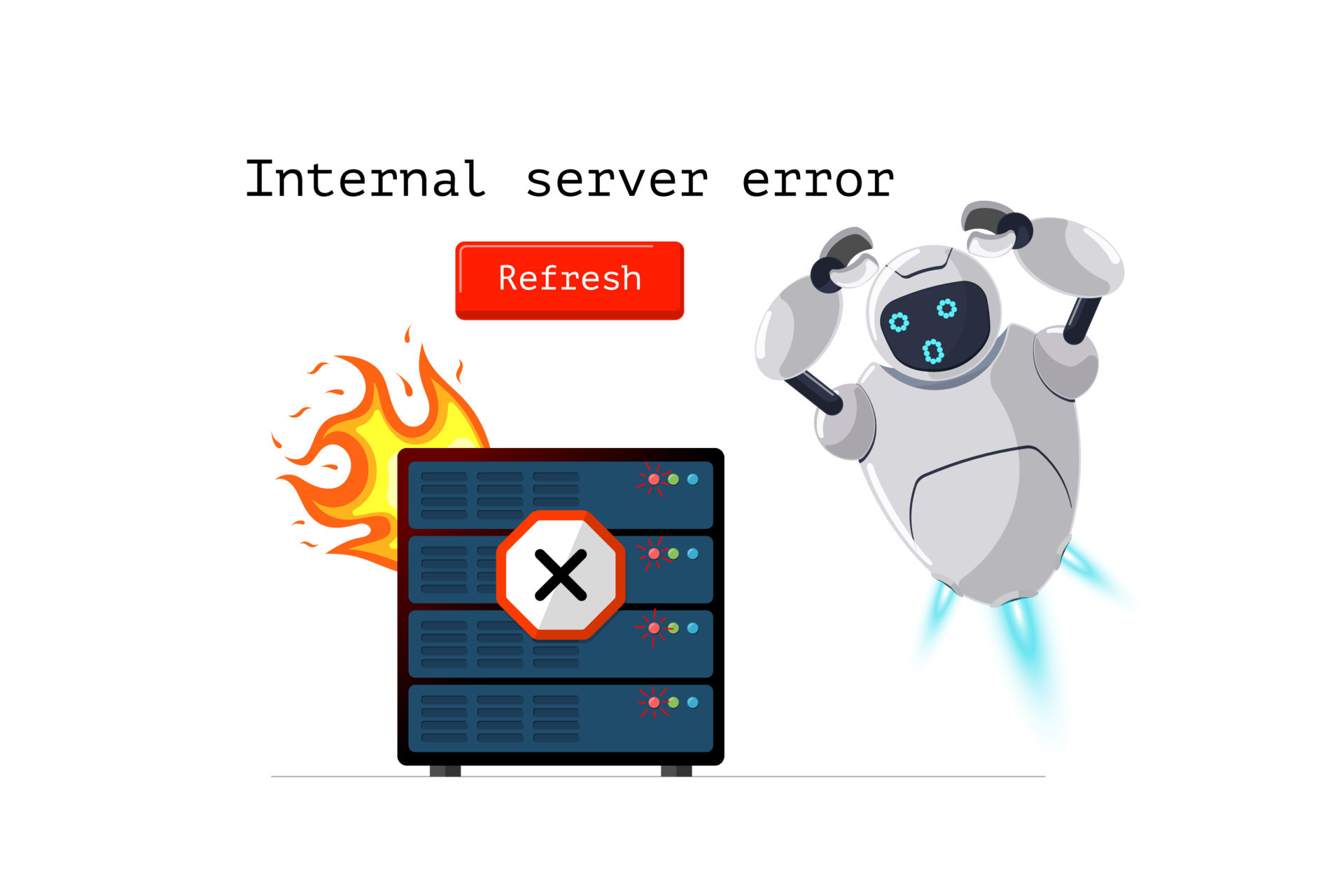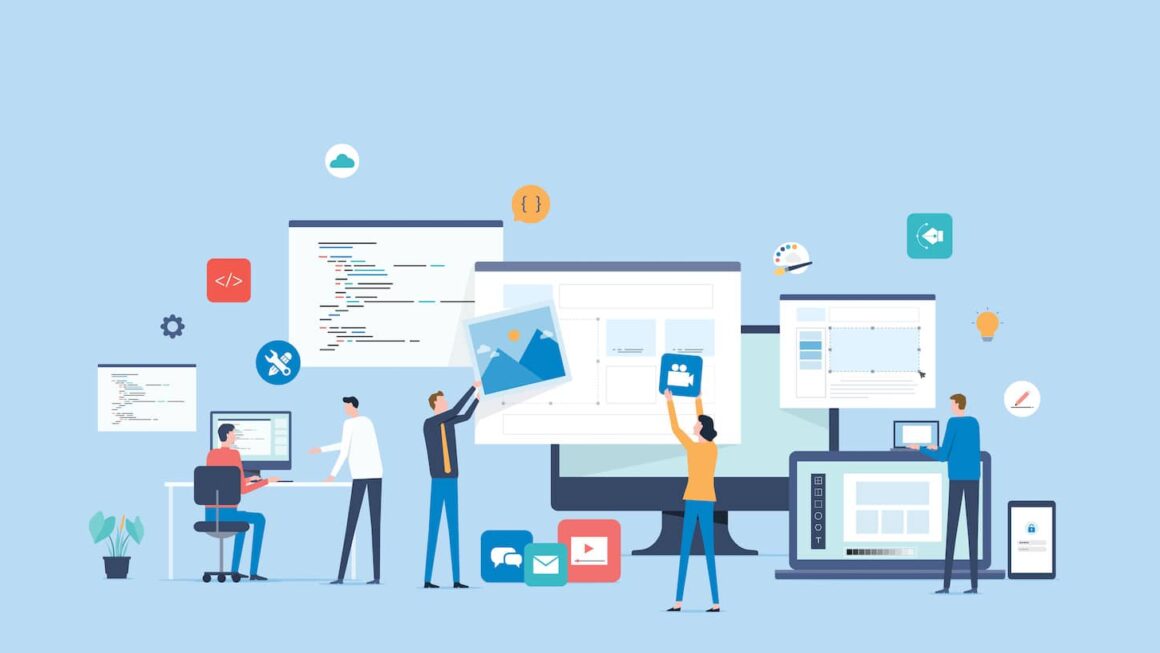HTTP 500 Internal server can be seen quite often when there is a problem with the server that is hosting a website. If the same error is hampering the performance of your site, then know that there could be various reasons behind the problem. In this article, you will get to know all about HTTP 500 Internal Server error and tips to fix it. Let’s get started.
What is HTTP 500 Internal Server Error?
Among many 5.X.X HTTP error codes, response code 500 is the most seen. Although each code error arises due to a different problem, the common message they convey is that something is not working well on the server of your site.
Specifically, the HTTP 500 error signifies that the server was unable to process the request due to an unforeseen circumstance.
In simple words, the exact problem can’t be determined by the hosting server and this is why it simply responds with an error code that is 500. To be more specific, 500 Internal Server Error can come into view if there is no clarity on what’s wrong.
Most Common Reasons Behind Occurrence of HTTP 500 Server Error
Have a look at some of the most common reasons outlined below that can cause the HTTP 500 Internal Server Error:
- The browser cache is corrupted
- Issues with connectivity
- Incorrect rules or syntax errors in the .htaccess file of the site
- Wrong permissions are given to a file or folder
- The PHP version used for the site is not correct
- The database of the site has got corrupted
- There is some problem with the themes and plugins of WordPress
- .htaccess file got corrupted
- The PHP memory limit on the site has been exhausted
- The core files of WordPress got corrupted
- You have used a lot of large files on your site
- There is some problem with the MySQL server
After knowing the reasons, it might become easy for you to get the problem fixed without any issues. Let’s move on and find out how to fix HTTP 500 Internal Server Error.
Troubleshooting Tips to Fix HTTP 500 Internal Server Error
For Visitors – Only one hack is there
Check Connectivity
If you are a visitor looking to check a particular site but are caught with the 500 server error message, then the only thing you can do is check the connectivity of the internet. You can try reloading the page, rebooting your internet connection, clearing your browser cache and cookies, and visiting the website using another network like mobile data.
For Website Owners – various parameters can be checked
Check the Error Logs of the Website
Most of the time, problem in the configuration of files and scripts is the reason behind the website errors. With the help of error logs, you can easily identify them.
These logs contain valuable information, including timestamps, error messages, and affected URLs, allowing you to identify the root causes of the issue. Analyzing the logs helps in addressing programming errors, server misconfigurations, database problems, or conflicts with third-party services, leading to effective troubleshooting and resolution of the HTTP 500 server error.
Reset File and Folder Permissions
You may also experience the HTTP 500 error issue if incorrect permissions have been given to files and folders on your site.
For files, the default permissions are 644, while for folders, they are 755. You can modify them using an FTP client or the File Manager in your hosting panel.
Change the PHP Version
PHP scripts may time out or make fatal errors if your website is using an outdated version of PHP. The website might then display the HTTP 500 Error.
For fixing it, try updating PHP to the latest version. The prior version must have been incorrect if the error goes away. Hence, maintain the site on the new one.
Fix Database Credentials
HTTP 500 Internal Server Error can make you baffle if the database of your site has got corrupted. If that is the case, you need to restore or repair the database by making use of the backup.
In cases where the website cannot establish a connection to the database, WordPress errors may happen. Verify that the wp-config.php file’s credentials are set up appropriately.
Disable Plugins
Know that a falsely configured plugin can also cause the HTTP 500 error. So, you may also get rid of the problem by disabling plugins one by one.
As soon as you are disabling any of the plugins, make sure to reload the website and check if the error got fixed. Keep doing it until you find the plugin that is causing the problem. Error not fixed yet? Worry not! Move on to the next tip in the write-up.
Change Theme
The 500 Internal Server Error in WordPress can also result from a poorly installed theme. You’ll need to swap it out for a different theme to see if it fixes the issue.
Typically, the WordPress dashboard of the website allows you to alter the theme. However, the persistent HTTP 500 Error frequently prohibits you from logging in.
Restore Backup
If nothing has worked for you so far, restore your site backup. All changes that initially resulted in the problem will be undone if the website is restored.
Wrapping Up
This is all about fixing HTTP 500 Internal Server Error. We hope that the tips given above will help you get the issue fixed. If things are not favoring you and you can’t tackle things anymore on your own, it is better to get in touch with a professional eCommerce SEO consultant for making things work.