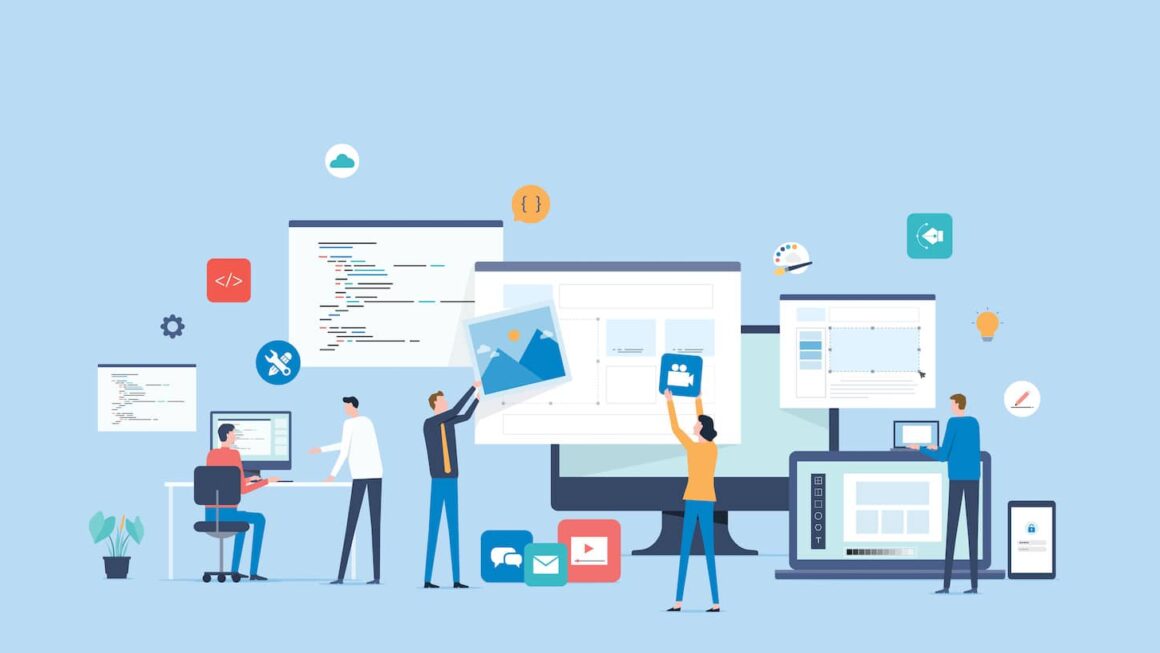WPS is one of the most neglected, hence modern routers that people neglect to use because they don’t even realise it exists and are unaware of its functions too. If you want to connect a new device to your wifi network then WPS is the easiest and fastest way, you can connect without sharing the long and complicated passwords that are often present on typical wifi routers. You actually don’t need to use it, but it would make your life way easier to learn how to. Additionally, modern printers have a WPS PIN labelled on the back. Or you can also find the WPS PIN for Hp printer from its network settings. Another way could be to use the buttons on your printer to directly connect it to the computer without having a PIN. But what are the ways to find PINs for printers from various different manufacturers and where to find wps pins on hp printers also?
How to Find WPS PIN On HP Printer?
Finding a PIN can be easier but sometimes we are stuck with the process of it, So where to find the wps pin on HP printer?
By using the LCD screen
For various models of HP printer, these steps can be followed,
- Turn ON the printer that you are using
- If the printer is already started, just restart the printer
- Go to the Control Panel in settings and press the Wireless button among the given options.
- If you see the green or blue light blinking after pressing the Wireless button, it shows that the Wireless mode is working and the mode has turned ON.
- Now during this mode, go to the Settings option and follow the below path.
- Setting -> Network -> Setup, now select this option to proceed further.
- After moving ahead you see the “WIFI Protected Setup” option, click on that
- Choose the WPS Pin among two options on the screen. Here you will get the option to add WPS PIN.
- Enter the 8-digit, unique WPS PIN for your HP Printer
- Now your PIN has been reset and you can set up and enter the PIN setup by you. After successful pairing, the printer is all set to connect to your computer.
Without using the LCD screen
For various models of HP printer, these steps can be followed,
- Turn ON the printer
- Select the Wireless button from the Control Panel and hold it, until it starts blinking.
- While doing the step you might be asked by the printer to press the wireless router’s WPS button once you have done this.
- On the router click the WPS button for a few seconds
- The WPS printer connected to it should start blinking which indicates the connection is successful
- You can notice the connection is established after this step
- Now you are all set to print and use the printer.
- Later after this, the WPS button is assigned to the printer, and the user can now wirelessly print any document.
So these are various steps that need to be performed to find WPS PIN for the HP printer.
Also Recommended – https://getamagazines.com/view-deleted-reddit-posts-and-comments/