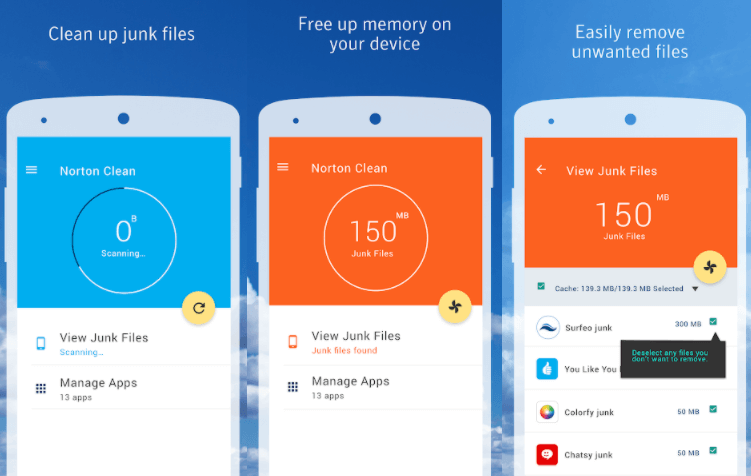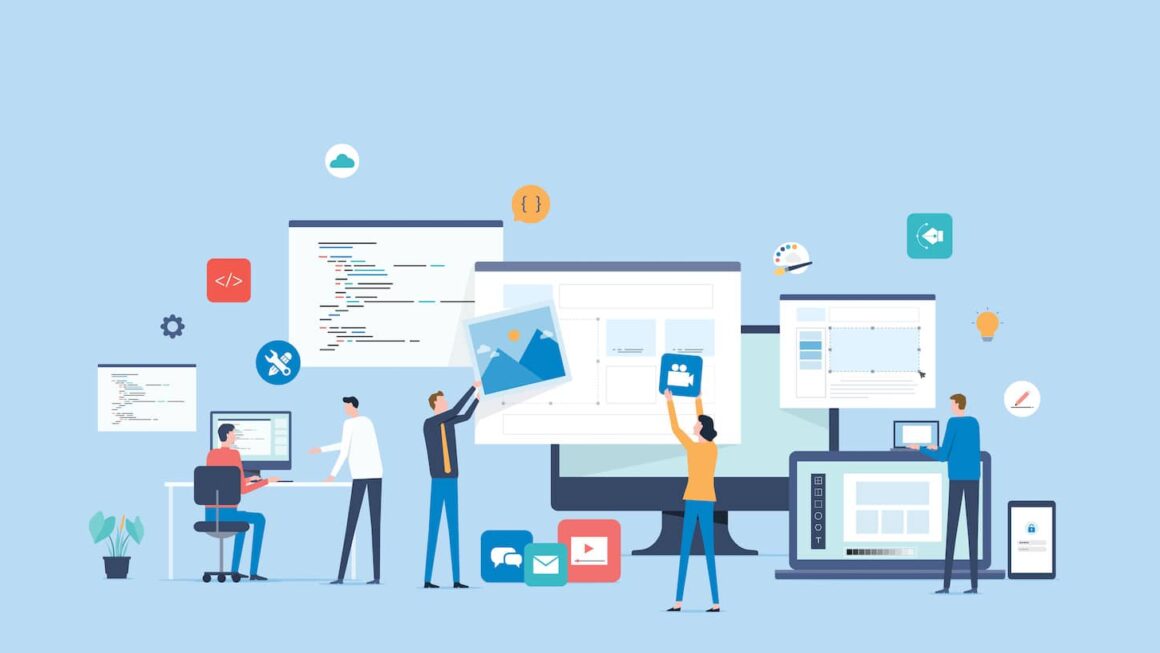“Is your Android device running slow and constantly notifying you about low storage space? It’s probably time to clear out the junk files! Don’t worry, we’ve got you covered. In this blog post, we’ll walk you through some simple yet effective ways to free up valuable storage space on your Android device. So grab a cup of coffee, sit back and let’s get started!”
Introduction
If your Android device is starting to feel a little sluggish, it might be time to clear out some of the junk files taking up space on your device. Fortunately, there are a few simple ways to do this and free up some valuable storage space.
First, take a look at what kinds of files are taking up space on your device. To do this, go to Settings > Storage. Here, you’ll see a breakdown of the different types of files taking up space on your device. If you see that there are a lot of large video or audio files taking up space, you may want to consider deleting some of them to free up space.
Next, take a look at any apps that you have installed on your device that you no longer use. These could be old games or apps that you no longer need. To uninstall an app, simply go to Settings > Applications > Manage Applications and tap on the app that you want to remove. Once you’ve found the app that you want to delete, simply tap the “Uninstall” button.
Finally, another great way to free up some space on your Android device is to clear out your cache. The cache is where your device stores temporary files and data from websites and apps that you’ve used recently. Over time, these cache files can start to take up a lot of space on your device. To clear out your cache, go to Settings > Applications > Manage Applications and tap on the “Clear
Why Android Devices Get Slow and Laggy?
Android devices tend to get slow and laggy over time because of all the junk files that accumulate on the device. These junk files take up valuable storage space and can cause the device to run slower. To clear out these junk files, you can use a file manager app to delete them. You can also use a cache cleaner app to clear the cache on your device.
What are junk files?
Junk files are simply temporary files that are created when you use certain apps or perform certain actions on your Android device. They’re not necessarily harmful to your device, but they can take up a lot of storage space and can eventually lead to performance issues if not cleared out regularly.
To get rid of junk files, you can use a dedicated junk file cleaner app or simply delete them manually. If you choose to delete them manually, you’ll need to know where to look for them. The most common locations for junk files are the cache and temp folders.
Cache folder: This is where your device stores temporary data from frequently used apps. The data in this folder is supposed to be cleared automatically, but it doesn’t always happen. To clear the cache manually, go to Settings > Storage > Cached data and tap the “Clear cache” button.
Temp folder: This is where your device stores temporary data from all sorts of different apps and actions. To clear the temp folder, go to Settings > Storage > Apps with cached data and tap the “Clear cache” button. You may also need to clear the temp folder from your recovery partition, which can be done using a dedicated recovery tool or by following instructions from your device manufacturer.
How to Clear Out Junk Files on Android Devices?
If your Android device is running low on storage space, you can clear out junk files to free up some space. Here’s how:
1. Open the Settings app on your device.
2. Tap Storage & USB.
3. Tap Internal storage.
4. Tap Free up space.
5. Select the type of junk files you want to delete (temporary files, cache, etc.).
6. Tap OK to confirm.
7. Wait for the process to complete, then check your available storage space again.
Apps for Clearing Out Junk Files
If your Android device is starting to feel sluggish, one of the best ways to speed it up is to clear out junk files. There are a number of apps that can help you do this, and they’re all pretty easy to use.
We recommend starting with CCleaner. This app is free and has a simple interface that makes it easy to get started. Just launch the app and tap the “Analyze” button. CCleaner will scan your system for junk files and show you how much space you can save by deleting them.
Once you’ve cleared out some junk files with CCleaner, you can move on to other apps like Clean Master and SD Maid. These apps offer more features than CCleaner, but they’re also a bit more complicated to use. If you want something more powerful than CCleaner, these are good options.
Finally, if you really want to get rid of junk files on your Android device, you can root it and install a custom ROM. This will give you access to the deepest level of your system and allow you to delete any file, no matter where it’s hidden. However, this is a pretty advanced solution and should only be attempted by experienced users.
Strategies for Preventing Storage Space from Getting Low Again
If you’re like most people, you probably don’t think about how much storage space is on your Android device until you start getting low-storage warnings. Then, it’s a mad scramble to figure out what to delete and what to keep. If you want to avoid that situation in the future, here are some strategies for preventing storage space from getting low again:
1. Keep an eye on your storage usage. There are a few different ways to do this. You can check your device’s settings to see how much storage is being used, or you can download a storage monitoring app like DiskUsage or Storage Space. Keeping an eye on your usage will help you spot trends so you can adjust your behavior accordingly.
2. Uninstall apps that you’re not using. This one seems obvious, but it’s easy to forget about apps that you don’t use regularly. If you’re not using an app, there’s no reason to keep it taking up space on your device. Go through your list of installed apps and uninstall anything that you don’t need.
3. Delete old files and photos. This is especially important for photos and videos, which can take up a lot of space very quickly. If you have files or photos that you no longer need, delete them off your device to free up space.
4. Use cloud storage for large files and photos. If you have files or photos that you want to keep but don’t need locally stored
Conclusion
Clearing out junk files and freeing up storage space on your Android device can be a tedious task, but it is definitely worth doing. With the tips mentioned above in mind, you should now have all of the tools necessary to free up some much needed storage space on your Android device. Additionally, this will also help speed up your device, as it won’t have to work through unnecessary files every time you use it. So what are you waiting for? Get started freeing up that storage space today!