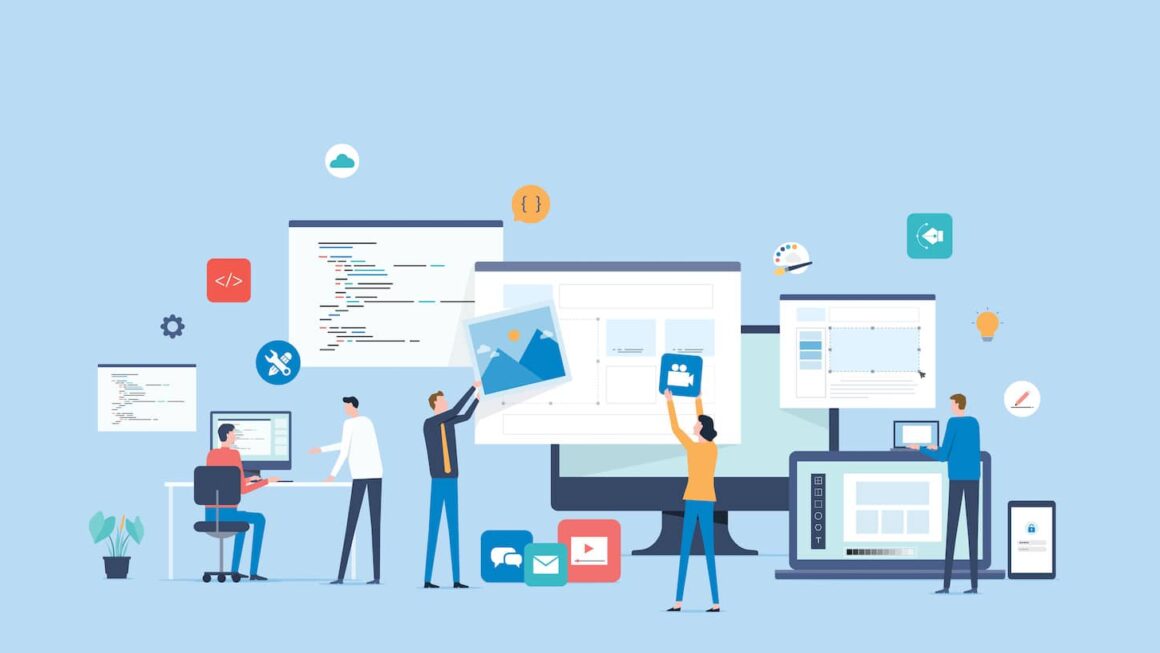The Xbox One console offers a convenient feature called “rest mode” that allows users to put their console into a low-power state while still having certain functions and features accessible. In this comprehensive guide, we will explore How to Put My Xbox One in Rest Mode, providing step-by-step instructions, tips, and insights to help you make the most of this feature.
Activating Rest Mode
Putting your Xbox One in rest mode is a simple and convenient process. Here are the different methods you can use to activate rest mode:
- Using the Controller: a. Press the Xbox button on your controller to open the guide. b. Navigate to the “System” tab. c. Select “Settings” and then choose “Power & startup.” d. In the Power & startup menu, select the “Power mode & startup” option. e. Under the “Power mode” section, select “Instant-on” to enable rest mode.
- Voice Commands: a. Ensure your console is set up for voice commands (Settings > Devices & streaming > Digital assistants). b. Say “Hey Cortana, turn on rest mode” or “Hey Cortana, enter rest mode” to activate rest mode using voice commands.
- Other Methods: a. If you have the Xbox app installed on your mobile device, you can use it to put your console in rest mode remotely. b. Some third-party accessories or media remotes may have a dedicated rest mode button.
Remember to save your game progress before entering rest mode to ensure you don’t lose any unsaved data.
Advantages of Rest Mode
Rest mode on the Xbox One offers several advantages that enhance your gaming experience. Here are the key benefits of using rest mode:
Faster Startup Times:
- When you activate rest mode, your console goes into a low-power state, allowing it to start up more quickly when you’re ready to resume gaming.
- This means you can spend less time waiting and more time playing your favorite games.
Background Updates and Downloads:
- Rest mode enables automatic updates and downloads while your console is in a low-power state.
- Game updates, system software updates, and even game installations can occur seamlessly in the background, so you don’t have to wait for them to complete before playing.
Automatic Game Installations:
- With rest mode, you can initiate game installations remotely or through the Xbox app, and your console will automatically install them even when in rest mode.
- This feature ensures that your games are ready to play when you return to your console, saving you time and effort.
Background App Activities:
- While in rest mode, certain apps and services can continue to run in the background.
- This includes streaming apps, media playback, and other supported activities, allowing you to pick up right where you left off without interruption.
Power Savings:
- Rest mode consumes less power compared to leaving your console fully powered on.
- It is an energy-efficient option that helps reduce electricity usage and contributes to cost savings over time.
Convenience and Accessibility:
- Rest mode offers a convenient way to pause your gaming sessions without completely shutting down your console.
- It allows for quick resumption of gameplay and reduces the need to go through the entire startup process.
By taking advantage of rest mode, you can enjoy faster startup times, automatic updates, reduced power consumption, and a more convenient gaming experience on your Xbox One console.
Customizing Rest Mode Settings
One of the great features of rest mode on the Xbox One is the ability to customize its settings according to your preferences. Here’s how you can personalize your rest mode settings:
- Auto-Download Settings: a. Go to the “Settings” menu on your Xbox One console. b. Select “Power & startup” and then choose “Power mode & startup.” c. Under the “Power mode” section, select “Instant-on.” d. Scroll down to the “Updates” section and enable the “Keep my console up to date” option. e. This ensures that your console will automatically download system updates and game updates while in rest mode, keeping everything up to date for your gaming sessions.
- Background Installations: a. In the “Power mode & startup” menu, under the “Power mode” section, select “Instant-on.” b. Scroll down to the “System” section and enable the “Keep my games & apps up to date” option. c. This allows your console to automatically install game updates and new game installations while in rest mode. d. You can start downloading games remotely through the Xbox app, and your console will automatically install them when in rest mode.
- Customizing Controller Behavior: a. In the “Settings” menu, select “Devices & connections” and then choose “Controller.” b. Under the “Power options” section, you can customize the behavior of your controller when the console is in rest mode. c. You have the option to either turn off your controller or let it stay on in rest mode. d. Adjust these settings based on your preferences and whether you want to conserve battery power or keep your controller ready for immediate use.
By customizing your rest mode settings, you can ensure that your console stays up to date, your games are automatically installed, and your controller behaves according to your preferences. These settings provide a personalized and optimized rest mode experience on your Xbox One console.
Rest Mode Best Practices
To make the most of the rest mode feature on your Xbox One console, here are some recommended best practices to follow:
Close Unnecessary Apps and Games:
- Before entering rest mode, ensure that you have closed any running apps or games that you’re not actively using.
- This helps free up system resources and ensures a smoother experience when resuming from rest mode.
Manage Game Updates:
- Regularly check for game updates and install them manually before entering rest mode.
- This ensures that you have the latest patches and improvements installed, reducing the need for lengthy updates when you resume gaming.
Ensure Proper Ventilation:
- Make sure your console has adequate ventilation even when in rest mode.
- Ensure that the console is not placed in an enclosed space or covered by objects that can obstruct airflow.
- This helps prevent overheating and maintains optimal performance.
Utilize Auto-Downloads and Updates:
- Take advantage of the auto-download and update features in rest mode.
- Enable settings that allow your console to automatically download system updates, game updates, and new game installations.
- This ensures that your console is always up to date and ready for your gaming sessions.
Keep the Power Cord Secure:
- Ensure that the power cord for your Xbox One console is securely connected and not at risk of being accidentally unplugged.
- This prevents any disruptions in rest mode and ensures that your console remains in the low-power state.
Check Network Connectivity:
- Before entering rest mode, verify that your console is connected to a stable and reliable network connection.
- This ensures that background downloads, updates, and other online activities can occur smoothly during rest mode.
Experiment with Power Settings:
- Explore different power settings and options available in the console’s settings menu.
- Adjust power-saving options to strike a balance between energy efficiency and convenience, based on your preferences and usage patterns.
By following these rest mode best practices, you can optimize your Xbox One console’s performance, ensure timely updates, and enjoy a seamless gaming experience when resuming from rest mode.
Conclusion
Rest mode on the Xbox One console is a valuable feature that enhances your gaming experience by providing convenience, faster startup times, and automatic updates. By putting your console into rest mode, you can quickly resume your gaming sessions without going through the full startup process. Additionally, rest mode allows for background downloads, installations, and updates, ensuring that your games and system software are always up to date.
How to Mentors, your go-to destination for everything from iPhones to games. Our primary goal is to simplify technology by demystifying its complexities. Join us on an exhilarating expedition as we guide you through the intricacies of the digital world. Don’t hesitate to contact us if you have any inquiries or feedback.