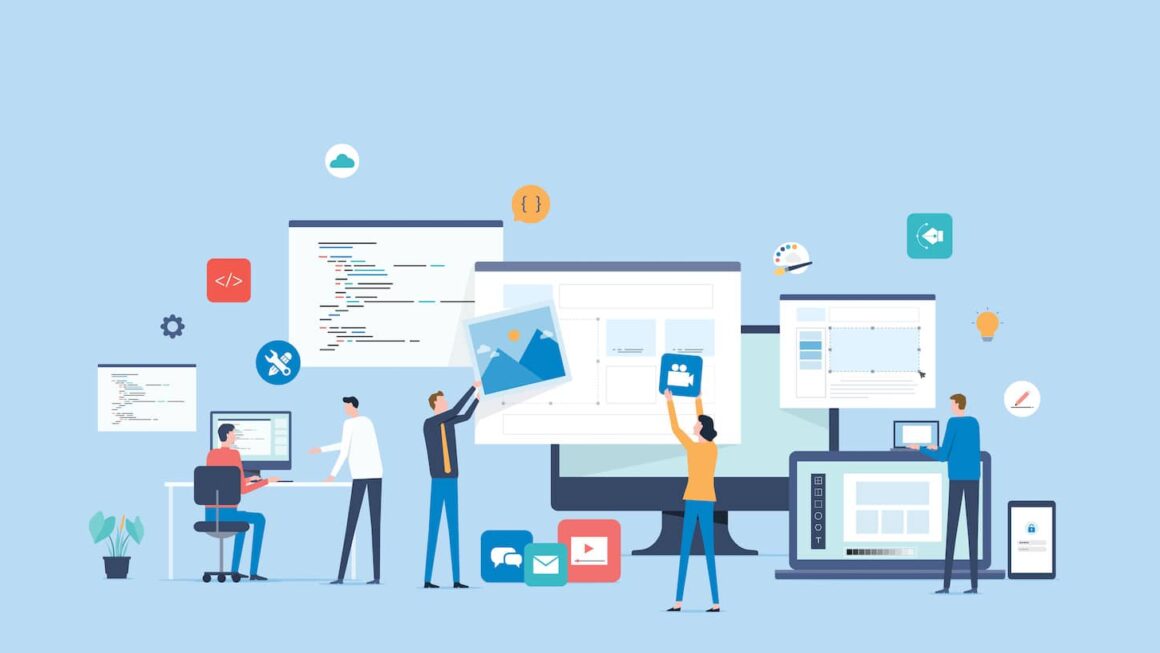Are you wondering How to turn off your Fitbit Charge 3 Whether you’re looking to conserve battery life, troubleshoot issues, or simply give your device a break, knowing the proper way to power it down is essential. In this guide, we will walk you through the step-by-step process of turning off your Fitbit Charge 3. So, let’s get started and learn how to give your fitness tracker some downtime when needed.
Introduction
Fitbit Charge 3 is a popular fitness tracker known for its sleek design, advanced features, and accurate activity tracking capabilities. However, there might be situations where you’d want to turn off your device temporarily. Whether it’s to save battery or troubleshoot any issues, learning how to power down your Fitbit Charge 3 can come in handy.
Understanding Fitbit Charge 3
Fitbit Charge 3 is a wrist-worn fitness tracker designed to monitor various aspects of your health and fitness. It tracks your steps, heart rate, sleep patterns, and even offers guided breathing sessions. Additionally, it provides call and text notifications, music control, and has a long-lasting battery life.
Features of Fitbit Charge 3
Before we dive into how to turn off your Fitbit Charge 3, let’s briefly explore some key features that make this device popular among fitness enthusiasts:
- Advanced heart rate monitoring
- Automatic exercise recognition
- Swimproof and water-resistant design
- Sleep tracking and insights
- Guided breathing sessions for relaxation
- Smartphone notifications and apps
- Interchangeable bands for personalization
Reasons to Turn off Fitbit Charge 3
There are several reasons why you might want to turn off your Fitbit Charge 3:
- Battery conservation: When you’re not actively using your Fitbit Charge 3, turning it off can help preserve its battery life and extend the time between charges.
- Troubleshooting: If you’re experiencing any issues with your device, such as unresponsiveness or syncing problems, turning it off and on again can often resolve minor glitches.
- Rest and break: Sometimes, you might
Using the Device Settings
- Start by navigating to the “Settings” option on your Fitbit Charge 3. To do this, press the side button on your device to wake it up.
- Once the screen is active, swipe left until you reach the “Settings” menu. It is represented by a gear icon.
- Tap on the gear icon to enter the settings menu.
- Inside the settings menu, scroll down and look for the “Shutdown” option. It is usually located towards the bottom of the list.
- Select “Shutdown” and confirm your choice by tapping “Yes” when prompted.
- Your Fitbit Charge 3 will now power down and turn off completely. The screen will go blank, indicating that the device is no longer active.
Restarting the Device
- If you are unable to access the settings menu or prefer a simpler method, you can restart your Fitbit Charge 3 to turn it off temporarily.
- To restart the device, press and hold the side button for a few seconds until the Fitbit logo appears on the screen.
- Once the logo appears, release the button and wait for your Fitbit Charge 3 to restart. It should power down and turn off during the restart process.
Resetting Fitbit Charge 3
- Resetting your Fitbit Charge 3 is another way to turn it off, but please note that this method should only be used as a last resort. Resetting will erase all data and restore the device to its factory settings.
- To reset your Fitbit Charge 3, go to the “Settings” menu as mentioned in Method 1.
- Scroll down until you find the “About” option and tap on it.
- Inside the “About” menu, look for the “Factory Reset” option and select it.
- Follow the on-screen prompts to confirm the reset. Your Fitbit Charge 3 will then power down, turn off, and reset to its initial state.
Please keep in mind that turning off your Fitbit Charge 3 will not delete your data or settings. When you power it on again, all your data will still be available, and you can resume using the device as usual. Now that you know different methods to turn off your Fitbit Charge 3, you can choose the option that suits your needs and preferences. Whether it’s to conserve battery, troubleshoot issues, or take a break, powering down your Fitbit Charge 3 is a simple process.
Conclusion
knowing how to turn off your Fitbit Charge 3 can be beneficial in various situations. Whether you want to save battery life, troubleshoot issues, or take a break from tracking, the methods outlined in this article provide simple ways to power down your device. We discussed the importance of understanding Fitbit Charge 3 and its key features. This knowledge helps you make the most of your fitness tracker and enhances your overall experience with the device.
Etech Ideas is your go-to destination for all things tech-related. We are committed to bringing you the most up-to-date and relevant information on technology solutions. Our mission is to make tech solutions accessible to everyone in this modern world, ensuring that you can navigate the digital landscape with ease, thanks to Etech Ideas.