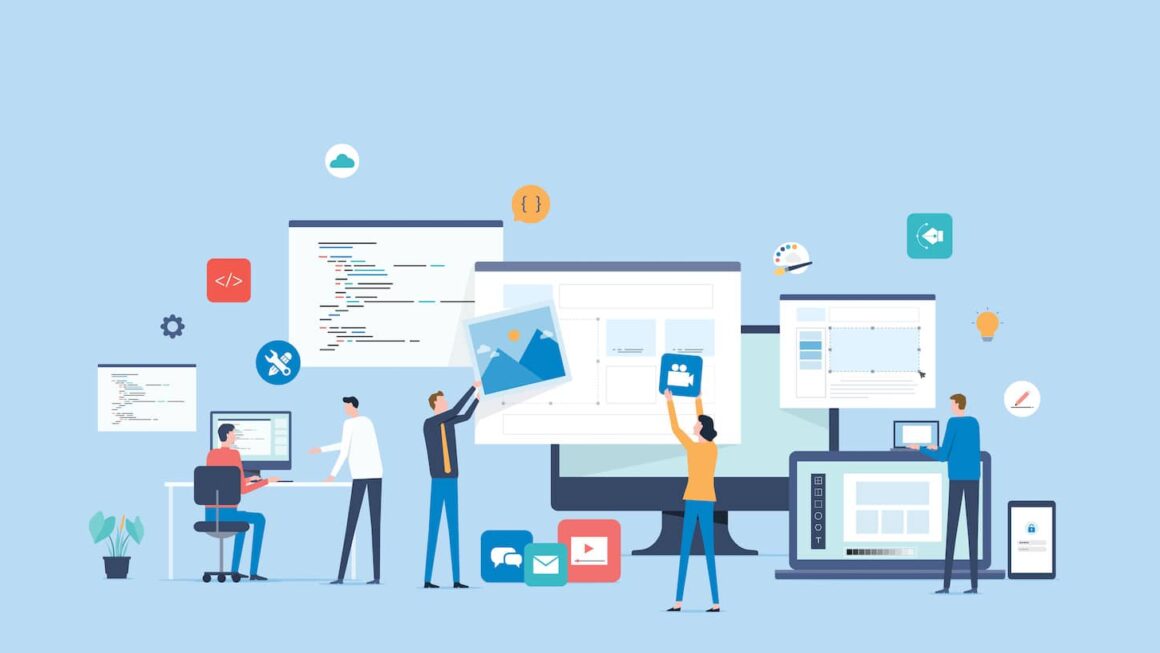React Native is an open-source mobile app development framework created by Meta (formerly Facebook) in 2015. It uses React, a JavaScript library for building user interfaces, and allows developers to build native mobile apps for Android and iOS using a single codebase.
React Native apps are written in JavaScript, which is a popular and well-known language among developers. This makes it easy to find and hire React Native developers, and also makes it easier for developers to learn React Native if they already know JavaScript.
A powerful and flexible UI library
React Native apps are also built using React, which is a powerful and flexible UI library. This allows developers to create complex and interactive user interfaces that are both visually appealing and easy to use.
In addition to being cross-platform, React Native apps can also access native APIs, which means that they can take advantage of the features and functionality of the underlying operating system. This makes React Native apps feel more native than other cross-platform apps, and can improve the overall user experience.
Overall, React Native is a powerful and versatile mobile app development framework that can be used to create high-quality, cross-platform apps. It is a good choice for developers who want to build native-like apps that are easy to develop and maintain.
Benefits of using React Native for mobile app development
- Cross-platform development: React Native allows you to build a single app that can be used on both Android and iOS devices. This can save you time and money, as you don’t need to develop two separate apps.
- Native performance: React Native apps are built using native components, so they can take advantage of the underlying hardware and software of the device. This means that React Native apps can be as fast and responsive as native apps.
- Large community: React Native has a large and active community of developers, which means that there are plenty of resources available to help you learn and use the framework.
- Extensible: React Native is an open-source framework, which means that it is extensible and can be customized to meet your specific needs.
If you are considering using React Native for your next mobile app development project, I encourage you to learn more about the framework and its benefits.
React Native has emerged as a popular framework for developing cross-platform mobile applications. When it comes to testing and running React Native apps on Android devices, Android Studio, in collaboration with an on-demand app development company, provides a comprehensive development environment. This step-by-step guide will walk you through the process of running a React Native app on Android Studio, enabling you to test and debug your application seamlessly on Android devices. By following these instructions, you can ensure a smooth development and deployment experience for your React Native project, leveraging the expertise of an on demand app development company to optimize the performance and functionality of your application.
Step 1:
Set Up Android Studio and React Native Environment: Before running a React Native app on Android Studio, you need to set up the necessary development environment. Here’s how you can do it:
- Install Android Studio: Download and install the latest version of Android Studio from the official website (https://developer.android.com/studio). Follow the installation instructions specific to your operating system.
- Configure Android SDK: Launch Android Studio and navigate to the SDK Manager. Install the required Android SDK versions and tools according to your project’s requirements.
- Install Node.js and React Native CLI: If you haven’t already, install Node.js (https://nodejs.org) which comes with npm (Node Package Manager). Open a command prompt or terminal and run the following command to install the React Native CLI globally:
shellCopy codenpm install -g react-native-cli
Step 2:
Create a New React Native Project : Now, let’s create a new React Native project that we can run on Android Studio:
- Open a command prompt or terminal and navigate to the desired directory where you want to create the project.
- Run the following command to create a new React Native project:
shellCopy codenpx react-native init MyReactNativeApp
This will create a new directory called “MyReactNativeApp” with the basic structure of a React Native project.
- Change into the project directory:
shellCopy codecd MyReactNativeApp
Step 3:
Prepare the React Native App for Android Studio : Before running the React Native app on Android Studio, some additional configuration is required. Follow these steps to prepare the app:
- Connect an Android device or set up an Android Virtual Device (AVD): Ensure that you have a physical Android device connected to your computer via USB or set up an AVD using the Android Virtual Device Manager in Android Studio.
- Enable USB Debugging on the Android device: On your Android device, go to Settings > Developer options (or Developer settings) and enable USB debugging. If the Developer options are not visible, go to Settings > About phone (or About device) and tap on the “Build number” multiple times until you see a message confirming that Developer options are enabled.
- Open the React Native project in Android Studio: Launch Android Studio and select “Open an existing Android Studio project.” Navigate to the root directory of your React Native project and select the “android” folder. Android Studio will load the project.
- Build and sync the project: Once the project is loaded, Android Studio might prompt you to install any missing dependencies or tools. Follow the prompts to install them. After that, click on the “Sync Project with Gradle Files” button to sync the project.
Step 4:
Run the React Native App on Android Studio : With the project set up and prepared, it’s time to run the React Native app on Android Studio:
- Ensure that your Android device is connected to your computer via USB or select the desired AVD from the AVD Manager.
- In Android Studio, click on the “Run” button in the toolbar or select “Run” from the “Run” menu. This will open the “Select Deployment Target” dialog.
- Choose the target device from the list and click “OK.” Android Studio will start building the app and deploy it to the selected device or AVD.
- Wait for the app to install and launch on the device. You will see the React Native app running on the Android device, and any changes you make to the code will be reflected in real-time.
- Use the Android Studio’s debugging tools to debug your React Native app if needed. You can set breakpoints, inspect variables, and track the app’s execution flow using the integrated debugger.
Conclusion
Running a React Native app on Android Studio provides a robust development environment. It allows you to test and debug your application efficiently. By following this step-by-step guide, you have learned how to set up Android Studio, create a new React Native project, prepare the app for Android Studio, and run it on Android devices or AVDs.
With Android Studio’s powerful tools and features, you can ensure a seamless development experience. Not only this, but you can deliver high-quality React Native apps for the Android platform. Embrace the capabilities of Android Studio and React Native to create impressive cross-platform mobile applications with ease.
Also Read – TCS and Infosys have Launched their Own AI-Powered Platforms for Startups & Businesses!